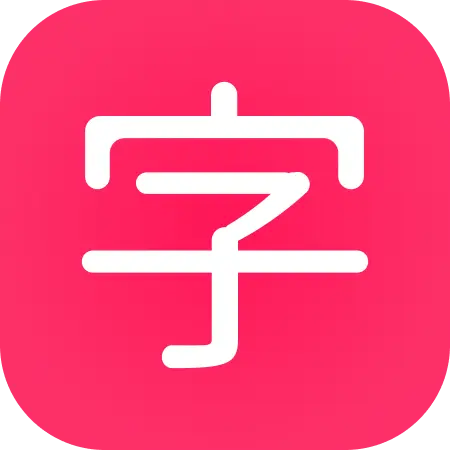Introduction to the dashboard
Every time you log in to HanziHero, you are directed to the HanziHero dashboard.
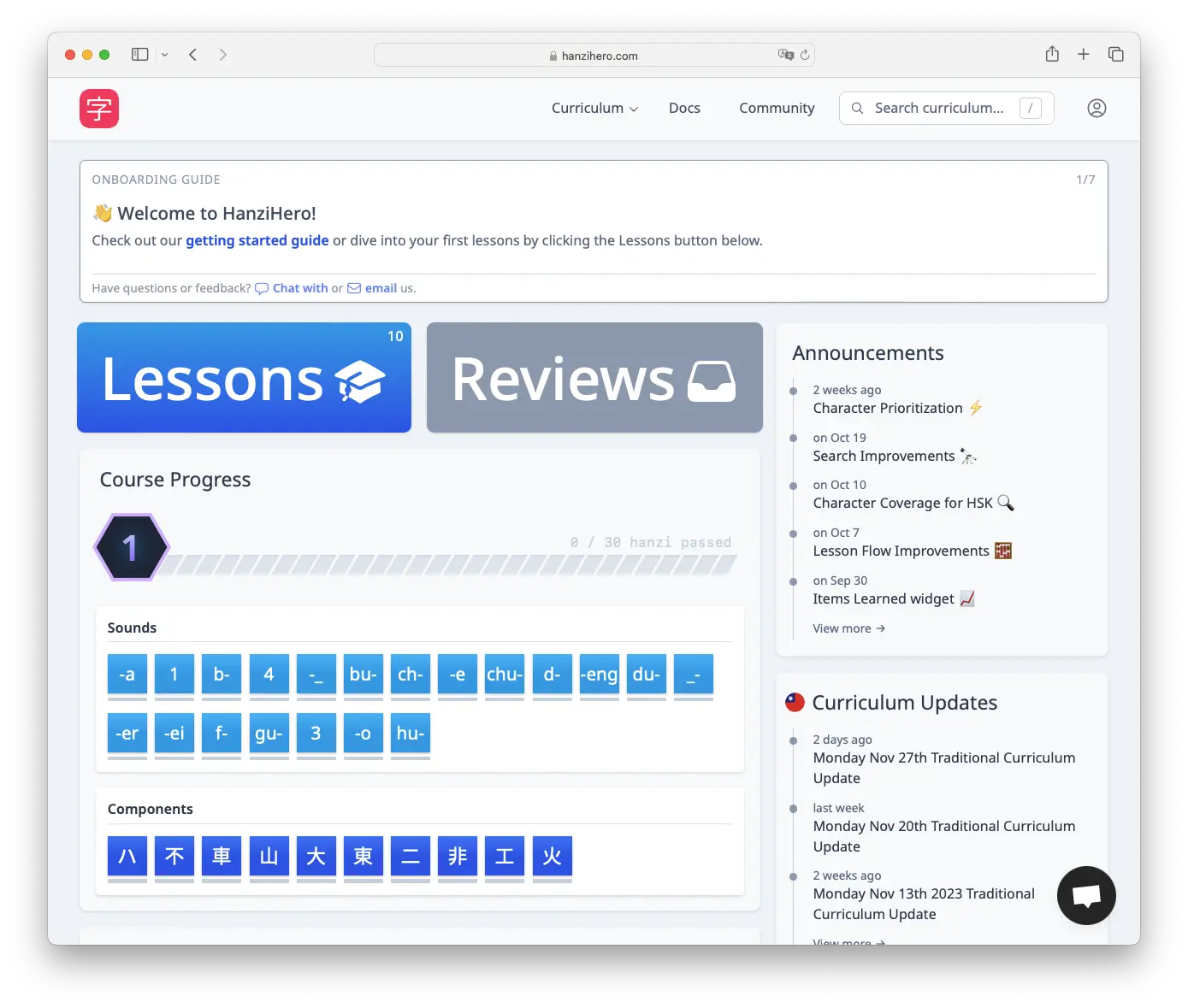
The dashboard gives you an overview of what you need to do and your progress in the application. Let’s cover briefly each aspect of it.
Lessons button
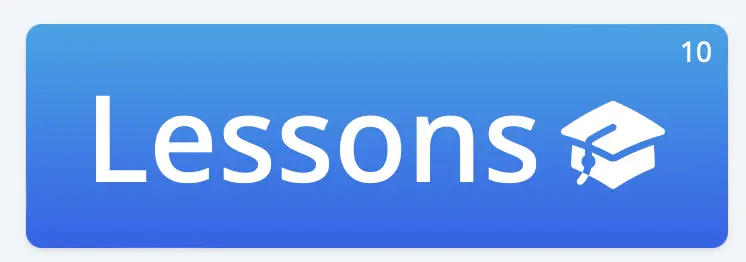
The lessons button shows how many lessons you have left for the day. You can start those lessons at any time by clicking on the button. When you finish your lessons, you will be returned to the dashboard.
If there are no lessons left for the day, then the button will be greyed out.
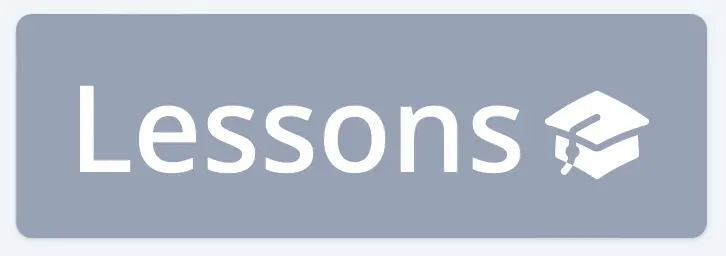
Reviews button
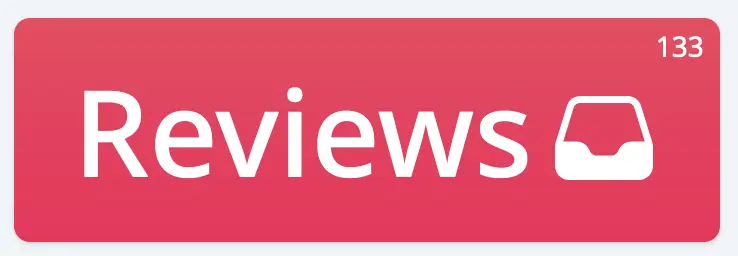
The reviews button shows how many reviews you have waiting for you. You can start those reviews at any time by clicking on the button. When your reviews are finished, you will be returned to the dashboard.
If you have finished all of your reviews for the day, the button will be grayed out.
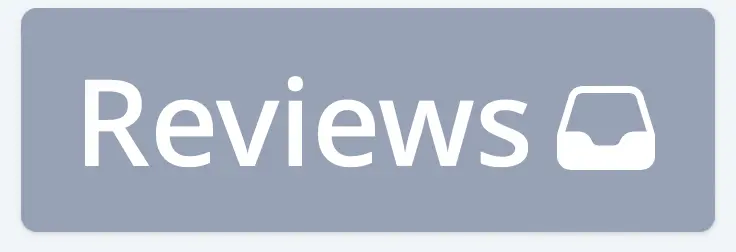
Course progress
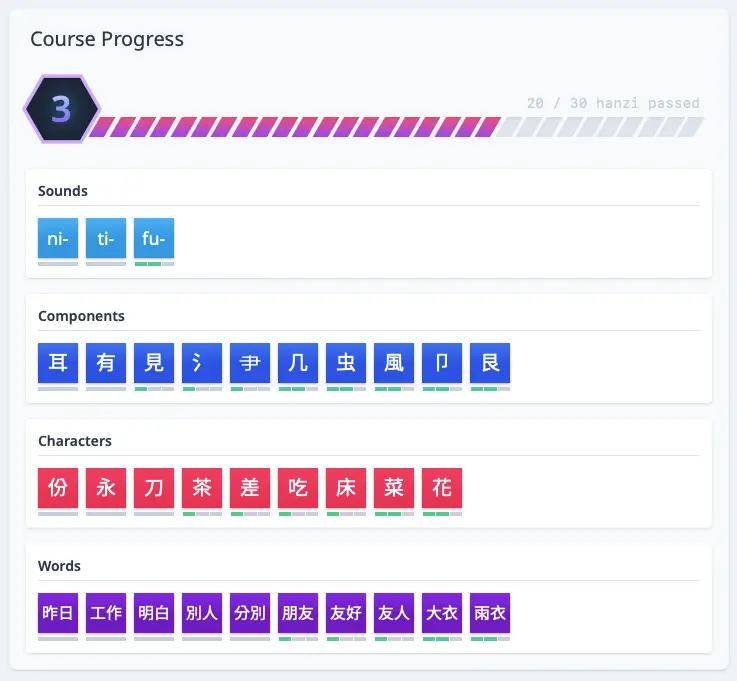
The course progress section shows your Rank as well as your New Items.
Your Rank is simply a reflection of how many characters you have learned so far.
Below the Rank are your New Items. New Items are items you are about to learn or just learned recently. You can expect them to show up soon either in your lessons or in your daily reviews.
The dashes underneath each item represents each of the first three SRS stages. In the picture above, those without any dashes are the items that’ll show up in your lessons. Of the items that have green dashes, each dash represents an SRS stage. You can see more than a few on the first SRS stage, and a few on the second SRS stage as well.
When an item reaches the third SRS stage (and all three bars fill in), it will no longer be considered “newly learned”. At that point it will no longer show in this section.
Announcements
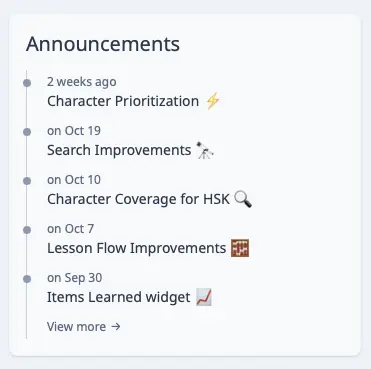
The announcements section lists recent announcements we’ve made on the community forum. Click on any of titles to visit the forum thread.
Curriculum updates
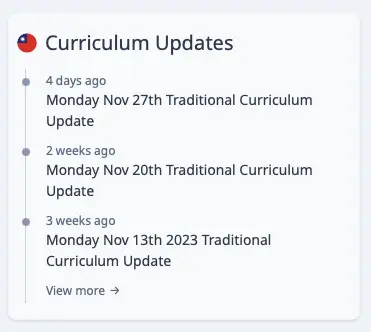
The Curriculum updates section lists recent Curriculum updates which we post on the community forum. Click on any of titles to visit the forum thread.
Upcoming reviews
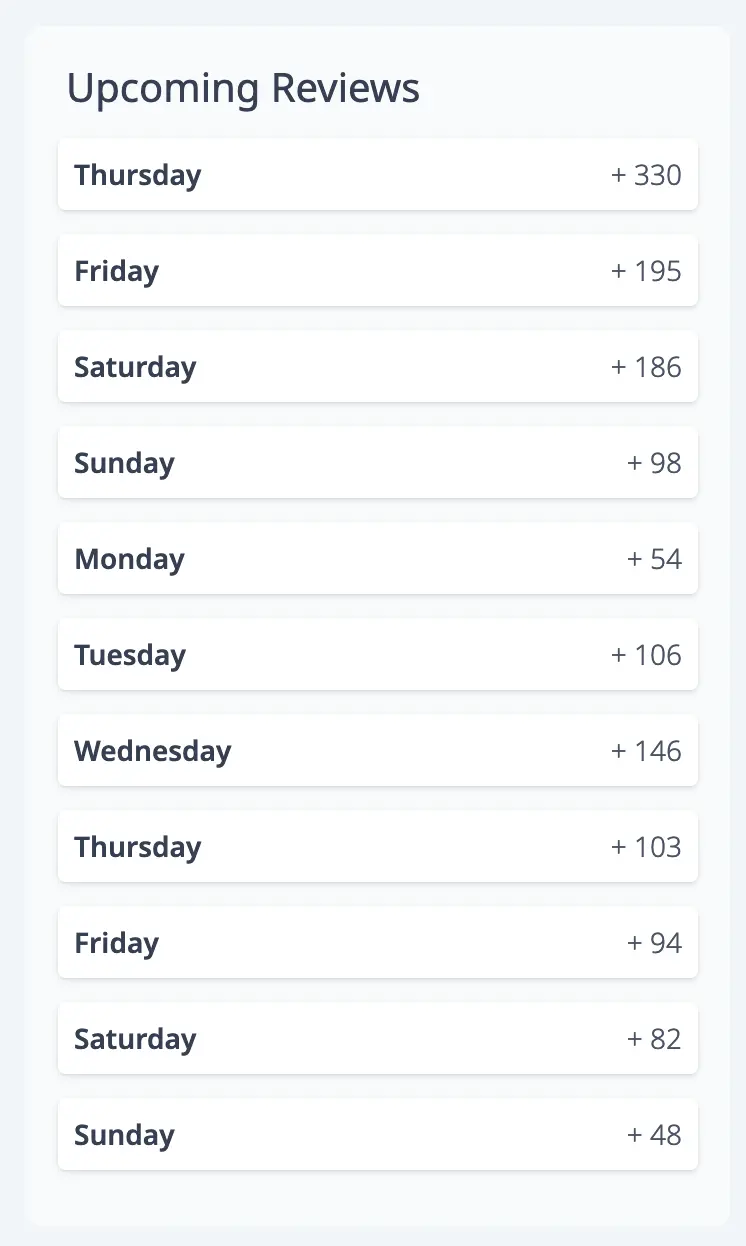
The upcoming reviews section gives a forecast of the number of new reviews that will be added to your review queue, for each day.
SRS stage distribution
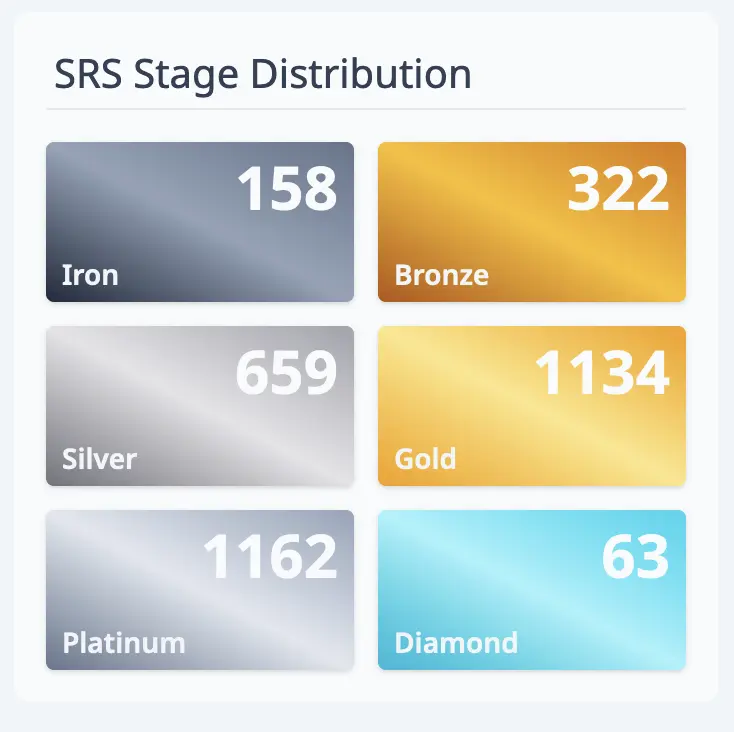
The SRS stage distribution section shows how many items you have in each SRS stage.
Items learned
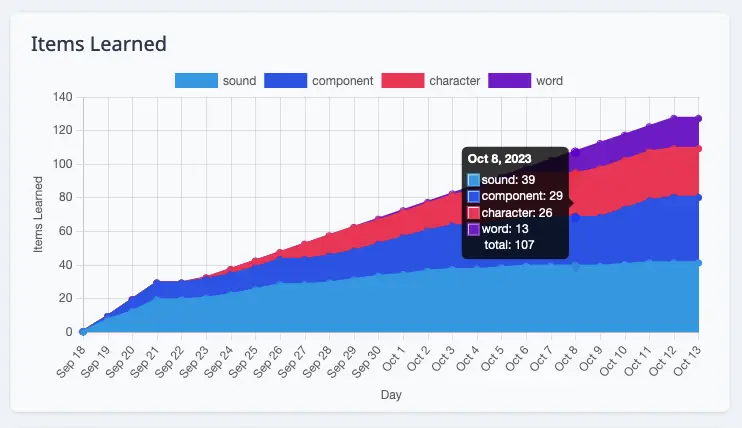
The Items Learned section shows the amount of items you’ve learned thus far.
Character Coverage
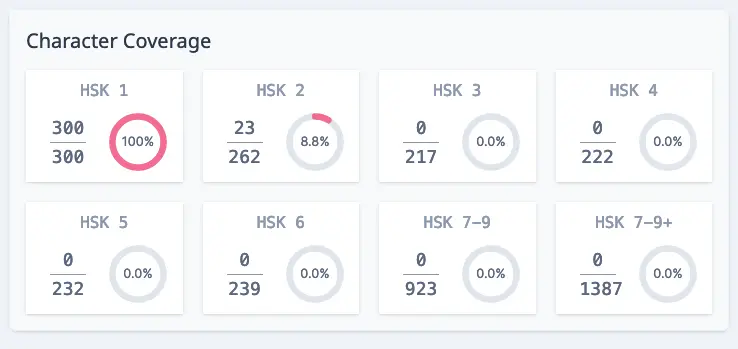
The Character Coverage section breaks down the characters you’ve learned into HSK levels.
Search Curriculum
There’s a dedicated Search widget you can take advantage of to get to items quickly and easily.
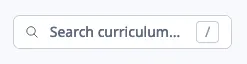
The search bar, when clicked, opens a popup that allows you to search all of the items within your selected course:
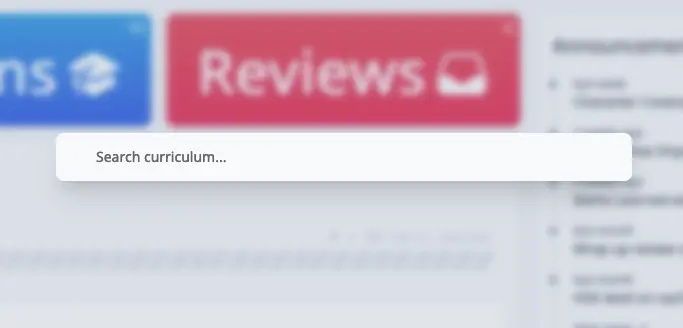
Searches can include pinyin, meanings, alternate meanings, and the Chinese characters themselves.
Extra Study
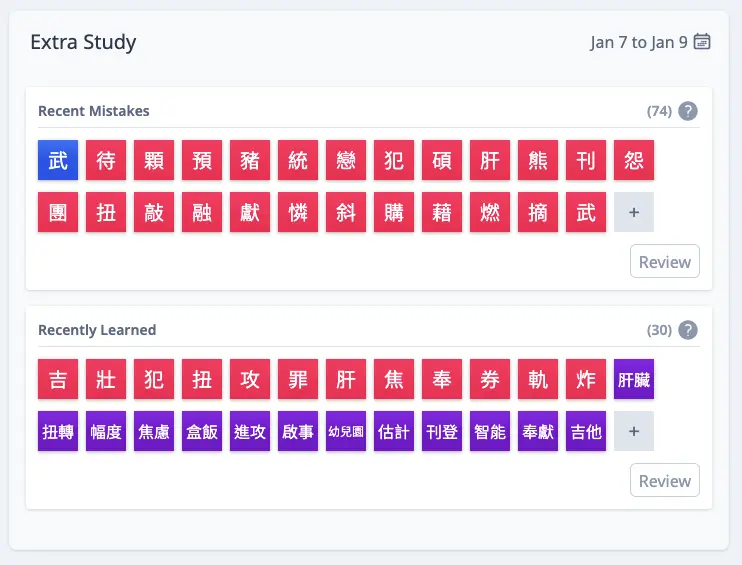
The Extra Study widget allows you to look into items with certain criteria and queue up a Lesson or Review Session. Note that these Extra Study sessions are not recorded, but it’s good to get practice in!